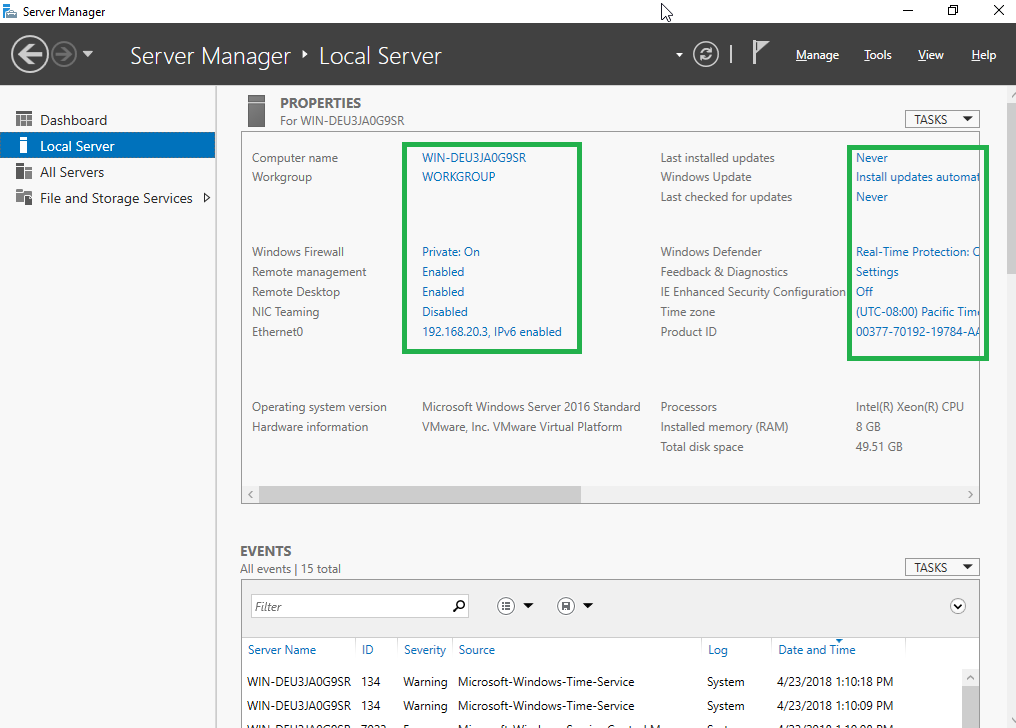Configure Server Using Server Manager – Windows Server 2016
This is a short guide for configuring Server 2016 using Server Manger. To configure a server core installation and/or configure a server using sconfig, please see Configure Server Using Sconfig – Windows Server Core 2016.
How-To
Prerequisites
Before using this guide, you must have the Server 2016 OS installed. For a guide on how to do this, please see Installing Windows Server 2016. This guide will only be helpful if you have installed Server 2016 with the Desktop Experience. If you have not, please see the link above for configuring server with sconfig.
1) Open Server Manager
You can open Server Manager in a few different ways, here are two.
a) Hold Win+R then type servermanager and click OK or hit Enter
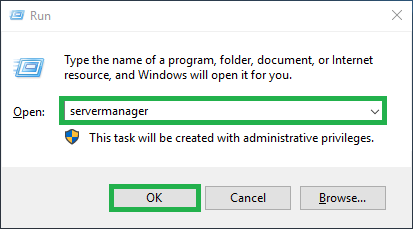
b) Open the Start Menu and start typing Server Manager then click the Server Manager options when it appears
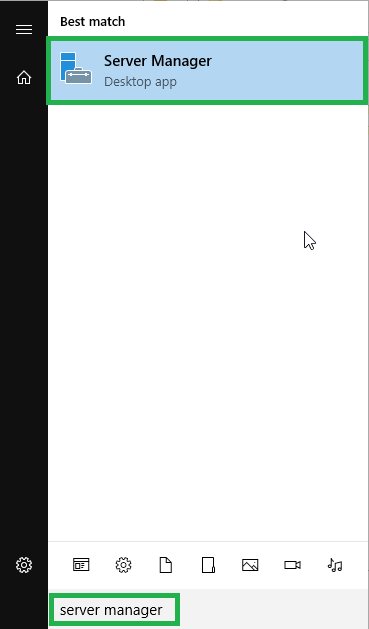
2) Click Local Server
When you open Server Manager, it is at the dashboard. Choose Local Server to make changes to the server you are currently logged into.
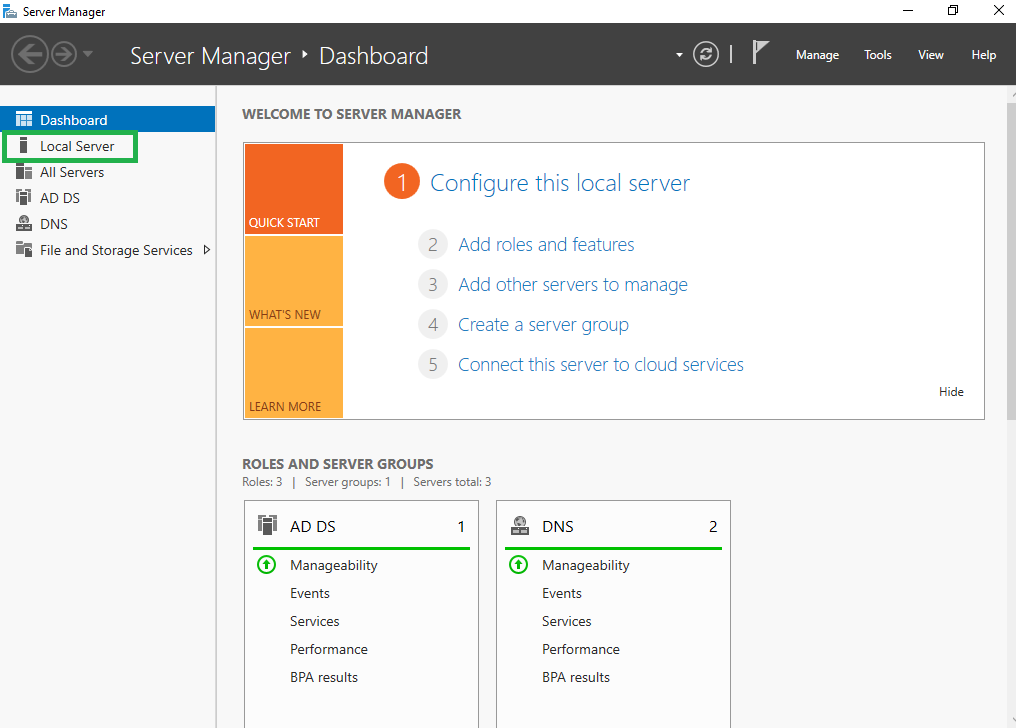
3) Use all the helpful links
This page gives you options to change many of the servers settings. Clicking a blue link brings you to the correct place to change the corresponding setting.