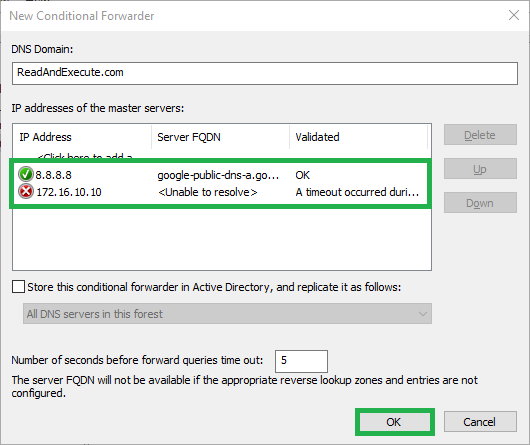Configure Conditional Forwarders – Windows Server 2016
This is a guide for configuring conditional forwarders for DNS using DNS Manager. To do this with PowerShell, please see Configure Conditional Forwarders with PowerShell – Windows Server Core 2016.
How-To
Prerequisites
Before starting, you should have the DNS role installed. To install the DNS role, please see one of the following articles:
Installing the DNS Role with PowerShell -Windows Server Core 2016
Installing the DNS Role using Server Manager – Windows Server 2016
1) Open DNS Manager
Open the Run box using Win+R, type dnsmgmt.msc, and click OK
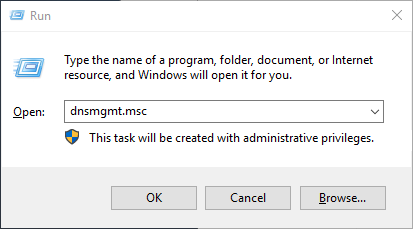
2) Open the New Conditional Forwarder Window
Right click Conditional Forwarders under the server of your choosing, then select New Conditional Forwarder…
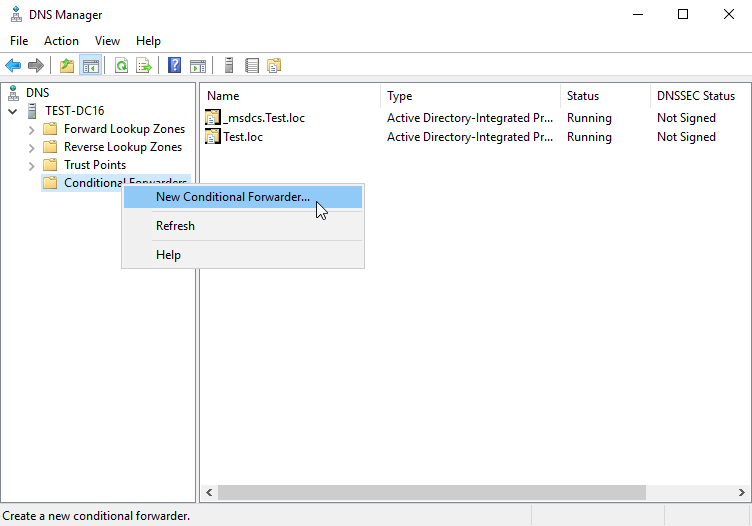
3) Configure the new conditional forwarder
Enter the domain for which you would like queries forwarded in the DNS Domain box
Under IP addresses of the master servers, enter the IP Address(es) or FQDN(s) of the server(s) you will be forwarding these queries to
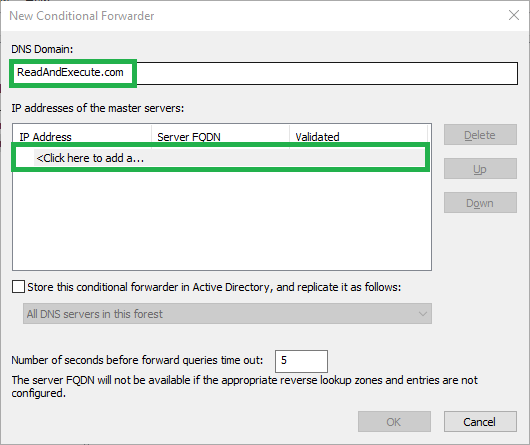
You will see a check mark or X next to the servers you enter. Do not worry about an X if you know the IP is correct. This just means it could not do a reverse lookup on that IP.
If you entered a FQDN and it shows an X then you have a problem. You will need to do some DNS troubleshooting to determine why this will not resolve or enter the IP address instead.
When you done, simply click OK and you will now see this under the list of conditional forwarders.