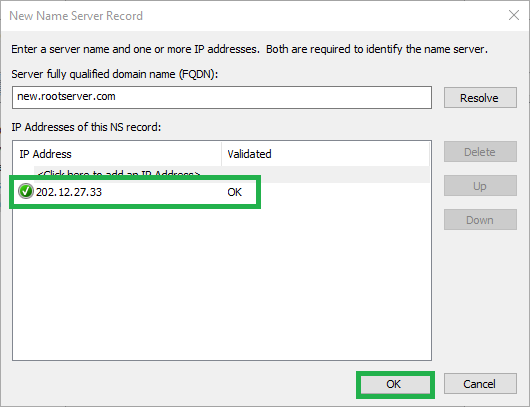Configure Root Hints – Windows Server 2016
This is a guide for configuring root hints using DNS Manager. To do this with PowerShell, please see Configure Root Hints with PowerShell – Windows Server Core 2016.
How-To
Prerequisites
Before starting, you should have the DNS role installed. To install the DNS role, please see one of the following articles:
Installing the DNS Role with PowerShell -Windows Server Core 2016
Installing the DNS Role using Server Manager – Windows Server 2016
1) Open DNS Manager
Open the Run box using Win+R, type dnsmgmt.msc, and click OK
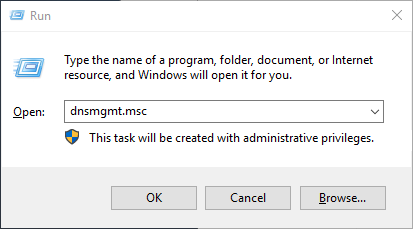
2) Open the DNS server properties
Right click the DNS Server you would like to change the select Properties
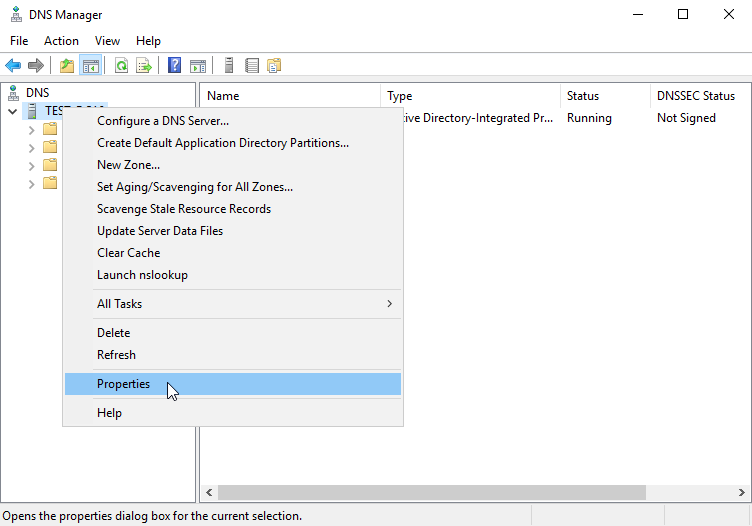
3) Open the New Name Server window
Click the Root Hints tab and click and Add button
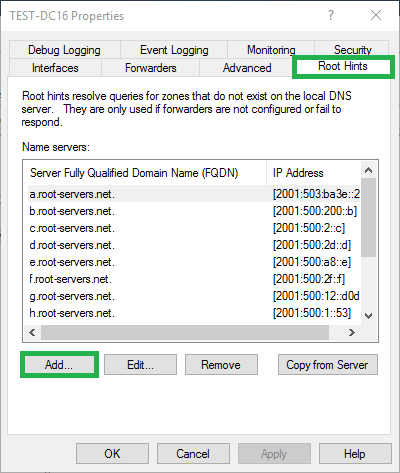
4) Add a new root server
Type in a FQDN and click Resolve
OR
Type in a FQDN and enter an IP address or multiple IP addresses
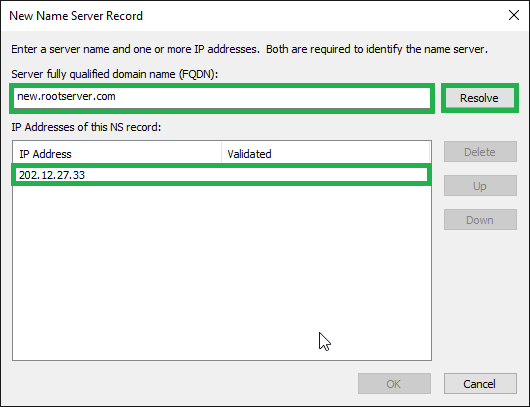
The IP address(es) should validate (green check mark) and then you can click OK